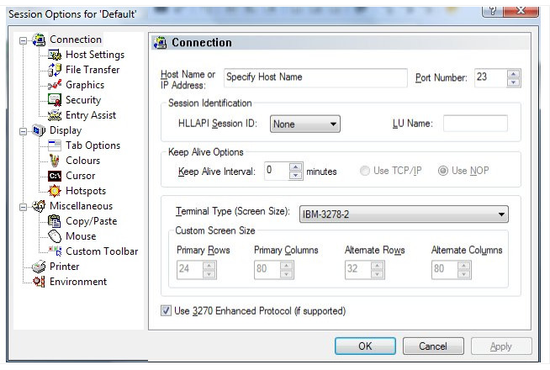Connection Settings
The connection settings dialog lets you set options that apply to the connection to a host. Each session is associated with exactly one host. You can define multiple sessions for the same host, each with it's own settings.
You can access the connection settings dialog in two ways depending on whether or not you are connected to the host you want to make changes to. If you are connected, simply use the Options/Session menu item from the main QWS3270 menu.
The other option is to go through the QWS3270/Connect menu item. This will open the Connect dialog where you can select a session from the list box and click on 'Edit' to edit settings specific to that session. You can also create a new session from there:
Host Name - the name the host is known by TCP/IP (as distinguished from the name you give this session). It can either be a name (such as "locis.loc.gov" for the Library of Congress site) or an IP address (in the form of 192.168.0.98), as long as QWS3270 Secure can resolve the host address using network aliases and directories. If you do not know this name or address, you can get the host name from the host network administrator of the host you want to connect to.
Port - The port number to use for this connection on the mainframe (the default is port 23).
HLLAPI Session ID this field contains the optional one-letter id of a high level language application program interface (HLLAPI Short for High Level Language Application Program Interface, an IBM API that allows a PC application to communicate with a mainframe computer. HLLAPI requires a PC to run 3270 emulation software and then defines an interface between a PC application and the emulation software. ) session connection with a host. This API has been designed to provide a standard to which application developers can program and network software vendors can conform.
LU Name - this parameter associates the session with a particular logical unit name with VTAM on the session host, thereby optimizing the security parameters and the screen display for your connection. Check with the host network administrator for the proper LU Name to use.
Keep-Alive Interval - The time in minutes the application has to be inactive (no data sent or received), before the Keep-Alive is sent. Using the application locally (typing, displaying dialogs, changing preferences) will not reset the Keep-Alive time; only network traffic will do that. If your connection times out after some time of inactivity, you should set this option to a time slightly less than the time-out interval.
Terminal Type - this field contains the 3270 terminal model (such as: IBM-3278-2-E; IBM-3278-5-E; or IBM-DYNAMIC for an automatic selection based upon what is negotiated during session connection) that the application should emulate. Note that IBM-DYNAMIC can only be used with TN3270-E connections.
Custom Screen Size - these four settings allow you to define a custom screen size when using IBM-Dynamic as your terminal type. Please contact your host to confirm it supports this functionality.
Use 3270 Enhanced Protocol - allows you to disable the Enhanced 3270 options. You should only disable this option if your host does not support the 3270 Enhanced protocol. By default, this option is enabled.