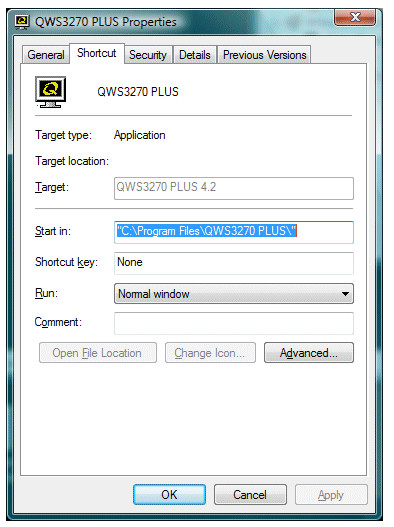How to use Command Line Parameters
The most common way to specify command line parameters to the application is by adding them to the desktop shortcut. You can create as many shortcuts as you wish. Each shortcut points to the same application but each can have different command line parameters. This section explains how to add or change the command line options for QWS3270 Secure . To learn how to create a Windows shortcut see Creating a Shortcut
To edit a shortcut, place your mouse pointer on the QWS3270 Secure icon. Then right click and select 'Properties'. The following window appears (this may look slightly different on Windows 2000 or Windows XP):
The command to edit is the data field following the "Target:" label. The target will be the location of the QWS3270 Secure program file. It will end with .exe. Add a space after the existing string and then simply add your command line parameter(s) to the end. When you are done, click OK and double-click on the shortcut to try the added or changed parameter(s). The shortcut command line syntax is:
"C:\program files\install directory\qws3270p.exe" <host> <port> <-dDirectory> <-sFile.name> <-Tnn> <-w File.name> <-zSession>
Note that the '<' and '>' in the above are not included in the actual command line. They are shown merely to indicate the beginning and end of each parameter. You can add one or all of the possible command line options.