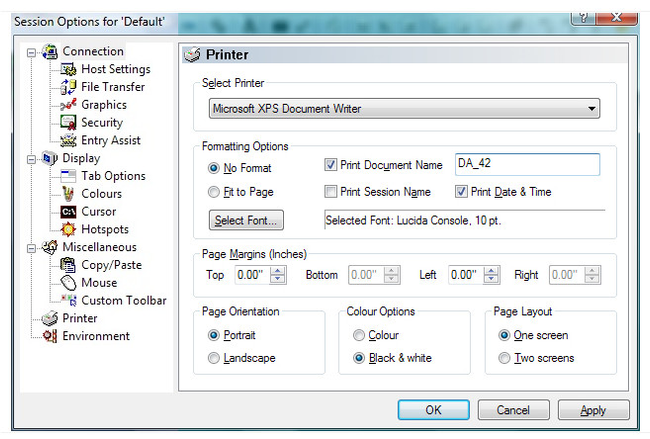Screen Print Formatting Options
The general formatting options on the Options/Settings Printer dialog are specific to the QWS3270 Secure application. They consist of the following options:
General Layout - The 'Fit to Page' option will allow the program to format the print output to fit the selected page size. The program will select the font size that best fits the page. Choose the 'No Format' option to be able to select a font and size manually. In this case the program will not attempt to make any adjustments if the print output does not fit the page.
Orientation - Set the page orientation to portrait or landscape.
Colour Options - Choose either Colour or Black & White for this option. Note that with some B/W printers, if you select the Colour print option, they will print in different shades of grey. This may make the printed output very difficult to read. In this case make sure you choose the Black & White print option.
Page Layout - Choose between one or two screen per page. If you choose two screens per page, the page will not be printed until you print the second screen or until you disconnect from the session.
Document Identification - The document name can be any text you specify in the text box. The Session Name option will print the session name on top of every printed page of screen images. The Date & Time option will print the current data and time at the top of every sheet. These options are useful for identifying output to a network printer that different users may print to.